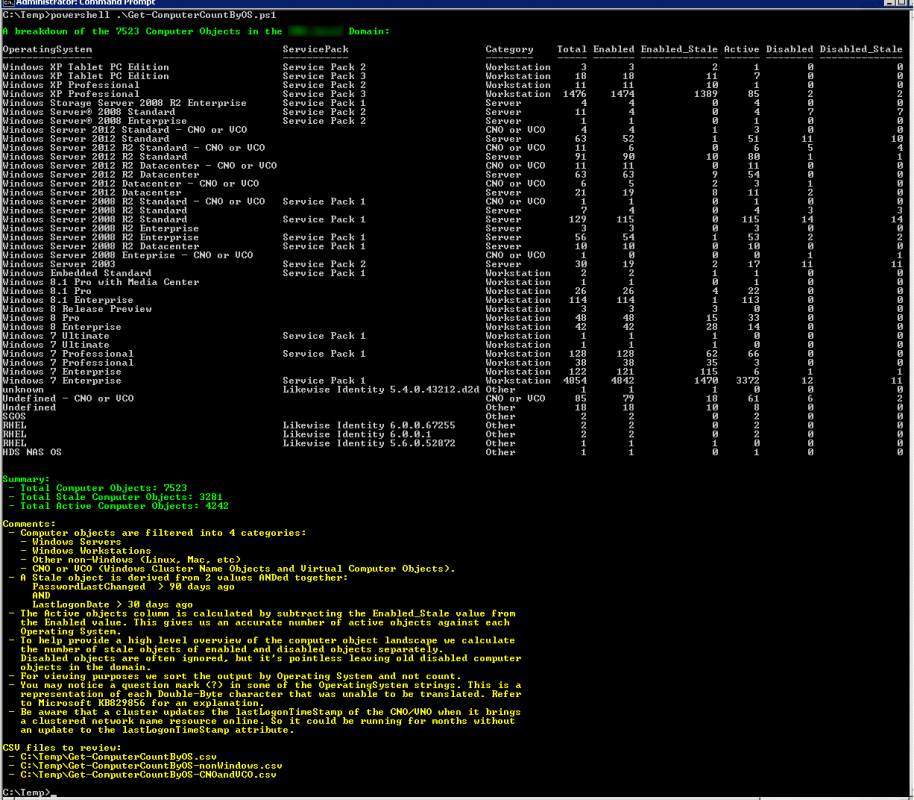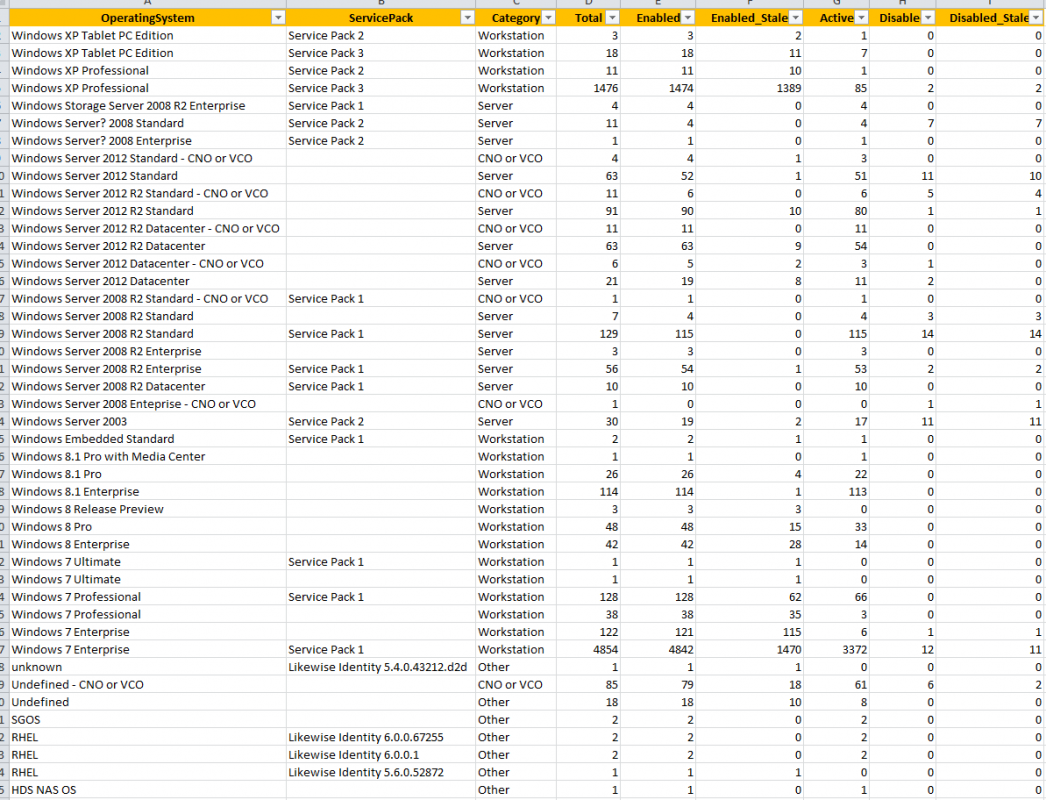This PowerShell script will provide an overview and count of all computer objects in a domain based on Operating System and Service Pack. It helps an organisation to understand the number of stale and active computers against the different types of operating systems deployed in their environment.
Computer objects are filtered into 4 categories:
- Windows Servers
- Windows Workstations
- Other non-Windows (Linux, Mac, etc)
- Windows Cluster Name Objects (CNOs) and Virtual Computer Objects (VCOs)
A Stale object is derived from 2 values ANDed together:
- PasswordLastChanged > $MaxPasswordLastChanged days ago
- LastLogonDate > $MaxLastLogonDate days ago
By default the script variable for $MaxPasswordLastChanged is set to 90 and the variable for $MaxLastLogonDate is set to 30. These can easily be adjusted to suite your definition of a stale object.
The Active objects column is calculated by subtracting the Enabled_Stale value from the Enabled value. This gives us an accurate number of active objects against each Operating System.
To help provide a high level overview of the computer object landscape, we calculate the number of stale objects of enabled and disabled objects separately. Disabled objects are often ignored, but it’s pointless leaving old disabled computer objects in the domain.
For viewing purposes we sort the output by Operating System and not count.
You may notice a question mark (?) in some of the OperatingSystem strings. This is a representation of each Double-Byte character that was unable to be translated. Refer to Microsoft KB829856 for an explanation.
Computers change their password if and when they feel like it. The domain doesn’t initiate the change. It is controlled by three values under the following registry key:
HKEY_LOCAL_MACHINE\SYSTEM\CurrentControlSet\Services\Netlogon\Parameters
- DisablePasswordChange
- MaximumPasswordAge
- RefusePasswordChange
If these values are not present, the default value of 30 days will be used.
Be aware that a cluster updates the lastLogonTimeStamp of the CNO/VNO when it brings a clustered network name resource on-line. So it could be running for months without an update to the lastLogonTimeStamp attribute.
The following screen shot is from a recent health check and audit I completed. In this case I was able to use it to very simply point out:
- The number of stale objects.
- The number of systems missing service packs.
- The number of active Windows XP Workstations still running.
- The number of active Windows 2003 Servers still running.
- The real number of active computers, which is the number that should be reflected in client management applications such as SCCM (ConfigMgr) and the asset management system. It is extremely important to be able to reconcile this number across various systems from a licensing perspective.
The output is written to a CSV file, which can be used in Excel or Word as part of a report as per the following screen shot.
The script outputs 2 other detailed CSVs. One is for the other non-Windows (Linux, Mac, etc) objects and the other for Windows Cluster Name Objects (CNOs) and Virtual Computer Objects (VCOs). This allows you to review and understand more about these objects in detail.
Here is the Get-ComputerCountByOS.ps1 (2093 downloads) script:
<#
This script will provide an overview and count of all computer objects in a
domain based on Operating System and Service Pack. It helps an organisation
to understand the number of stale and active computers against the different
types of operating systems deployed in their environment.
Computer objects are filtered into 4 categories:
1) Windows Servers
2) Windows Workstations
3) Other non-Windows (Linux, Mac, etc)
4) Windows Cluster Name Objects (CNOs) and Virtual Computer Objects (VCOs)
A Stale object is derived from 2 values ANDed together:
1) PasswordLastChanged > $MaxPasswordLastChanged days ago
2) LastLogonDate > $MaxLastLogonDate days ago
By default the script variable for $MaxPasswordLastChanged is set to 90 and
the variable for $MaxLastLogonDate is set to 30. These can easily be adjusted
to suite your definition of a stale object.
The Active objects column is calculated by subtracting the Enabled_Stale
value from the Enabled value. This gives us an accurate number of active
objects against each Operating System.
To help provide a high level overview of the computer object landscape, we
calculate the number of stale objects of enabled and disabled objects
separately. Disabled objects are often ignored, but it's pointless leaving
old disabled computer objects in the domain.
For viewing purposes we sort the output by Operating System and not count.
You may notice a question mark (?) in some of the OperatingSystem strings.
This is a representation of each Double-Byte character that was unable to
be translated. Refer to Microsoft KB829856 for an explanation.
Computers change their passwword if and when they feel like it. The domain
doesn't initiate the change. It is controlled by three values under the
following registry key:
- HKEY_LOCAL_MACHINE\SYSTEM\CurrentControlSet\Services\Netlogon\Parameters
- DisablePasswordChange
- MaximumPasswordAge
- RefusePasswordChange
If these values are not present, the default value of 30 days will be used.
Non Windows operating systems and appliances vary in the way they manage
their password change, with some not doing it at all. It's best to do some
research before drawing any conclusions about the validity of these objects.
i.e. Don't just go and delete them because my script says they are stale.
Be aware that a cluster updates the lastLogonTimeStamp of the CNO/VNO when
it brings a clustered network name resource online. So it could be running
for months without an update to the lastLogonTimeStamp attribute.
Syntax examples:
- To execute the script in the current Domain:
Get-ComputerCountByOS.ps1
- To execute the script against a trusted Domain:
Get-ComputerCountByOS.ps1 -TrustedDomain mydemosthatrock.com
Script Name: Get-ComputerCountByOS.ps1
Release: 1.8
Written by Jeremy@jhouseconsulting.com 20th May 2012
Modified by Jeremy@jhouseconsulting.com 13th June 2016
#>
#-------------------------------------------------------------
param([String]$TrustedDomain,[switch]$verbose)
Set-StrictMode -Version 2.0
if ($verbose.IsPresent) {
$VerbosePreference = 'Continue'
Write-Verbose "Verbose Mode Enabled"
}
Else {
$VerbosePreference = 'SilentlyContinue'
}
#-------------------------------------------------------------
# Set this to the OU structure where the you want to search to
# start from. Do not add the Domain DN. If you leave it blank,
# the script will start from the root of the domain.
$OUStructureToProcess = ""
# Set this to true to include service pack level. This makes the
# output more ganular, as the counts are then based on Operating
# System + Service Pack.
$OperatingSystemIncludesServicePack = $True
# Set this to the maximum value in number of days when the computer
# password last changed. Do not go beyond 90 days.
$MaxPasswordLastChanged = 90
# Set this to the maximum value in number of days when the computer
# last logged onto the domain.
$MaxLastLogonDate = 30
# Set this to the delimiter for the CSV output
$Delimiter = ","
# Set this to remove the double quotes from each value within the
# CSV.
$RemoveQuotesFromCSV = $False
# Set this value to true if you want to see the progress bar.
$ProgressBar = $True
#-------------------------------------------------------------
# Get the script path
$ScriptPath = {Split-Path $MyInvocation.ScriptName}
$ScriptName = [System.IO.Path]::GetFilenameWithoutExtension($MyInvocation.MyCommand.Path.ToString())
$ReferenceFile = $(&$ScriptPath) + "\" + $ScriptName + ".csv"
$ReferenceFileWindowsServer = $(&$ScriptPath) + "\" + $ScriptName + "-WindowsServer.csv"
$ReferenceFileWindowsWorkstation = $(&$ScriptPath) + "\" + $ScriptName + "-WindowsWorkstation.csv"
$ReferenceFileCNOandVCO = $(&$ScriptPath) + "\" + $ScriptName + "-CNOandVCO.csv"
$ReferenceFilenonWindows = $(&$ScriptPath) + "\" + $ScriptName + "-nonWindows.csv"
if ([String]::IsNullOrEmpty($TrustedDomain)) {
# Get the Current Domain Information
$domain = [System.DirectoryServices.ActiveDirectory.Domain]::GetCurrentDomain()
} else {
$context = new-object System.DirectoryServices.ActiveDirectory.DirectoryContext("domain",$TrustedDomain)
Try {
$domain = [System.DirectoryServices.ActiveDirectory.Domain]::GetDomain($context)
}
Catch [exception] {
write-host -ForegroundColor red $_.Exception.Message
Exit
}
}
# Get AD Distinguished Name
$DomainDistinguishedName = $Domain.GetDirectoryEntry() | select -ExpandProperty DistinguishedName
If ($OUStructureToProcess -eq "") {
$ADSearchBase = $DomainDistinguishedName
} else {
$ADSearchBase = $OUStructureToProcess + "," + $DomainDistinguishedName
}
$TotalComputersProcessed = 0
$ComputerCount = 0
$TotalStaleObjects = 0
$TotalEnabledStaleObjects = 0
$TotalEnabledObjects = 0
$TotalDisabledObjects = 0
$TotalDisabledStaleObjects = 0
$AllComputerObjects = @()
$WindowsServerObjects = @()
$WindowsWorkstationObjects = @()
$NonWindowsComputerObjects = @()
$CNOandVCOObjects = @()
$ComputersHashTable = @{}
Write-Verbose "$(Get-Date): `t`tGathering computer misc data"
# Create an LDAP search for all computer objects
$ADFilter = "(objectCategory=computer)"
# There is a known bug in PowerShell requiring the DirectorySearcher
# properties to be in lower case for reliability.
$ADPropertyList = @("distinguishedname","name","operatingsystem","operatingsystemversion", `
"operatingsystemservicepack", "description", "info", "useraccountcontrol", `
"pwdlastset","lastlogontimestamp","whencreated","serviceprincipalname")
$ADScope = "SUBTREE"
$ADPageSize = 1000
$ADSearchRoot = New-Object System.DirectoryServices.DirectoryEntry("LDAP://$($ADSearchBase)")
$ADSearcher = New-Object System.DirectoryServices.DirectorySearcher
$ADSearcher.SearchRoot = $ADSearchRoot
$ADSearcher.PageSize = $ADPageSize
$ADSearcher.Filter = $ADFilter
$ADSearcher.SearchScope = $ADScope
if ($ADPropertyList) {
foreach ($ADProperty in $ADPropertyList) {
[Void]$ADSearcher.PropertiesToLoad.Add($ADProperty)
}
}
Try {
write-host -ForegroundColor Green "`nPlease be patient whilst the script retrieves all computer objects and specified attributes..."
$colResults = $ADSearcher.Findall()
# Dispose of the search and results properly to avoid a memory leak
$ADSearcher.Dispose()
$ComputerCount = $colResults.Count
}
Catch {
$ComputerCount = 0
Write-Host -ForegroundColor red "The $ADSearchBase structure cannot be found!"
}
if ($ComputerCount -ne 0) {
write-host -ForegroundColor Green "`nProcessing $ComputerCount computer objects in the $domain Domain..."
foreach($objResult in $colResults) {
$Name = $objResult.Properties.name[0]
$DistinguishedName = $objResult.Properties.distinguishedname[0]
$ParentDN = $DistinguishedName -split '(?<![\\]),'
$ParentDN = $ParentDN[1..$($ParentDN.Count-1)] -join ','
Try {
If (($objResult.Properties.operatingsystem | Measure-Object).Count -gt 0) {
$OperatingSystem = $objResult.Properties.operatingsystem[0]
} else {
$OperatingSystem = "Undefined"
}
}
Catch {
$OperatingSystem = "Undefined"
}
Try {
If (($objResult.Properties.operatingsystemversion | Measure-Object).Count -gt 0) {
$OperatingSystemVersion = $objResult.Properties.operatingsystemversion[0]
} else {
$OperatingSystemVersion = ""
}
}
Catch {
$OperatingSystemVersion = ""
}
Try {
If (($objResult.Properties.operatingsystemservicepack | Measure-Object).Count -gt 0) {
$OperatingSystemServicePack = $objResult.Properties.operatingsystemservicepack[0]
} else {
$OperatingSystemServicePack = ""
}
}
Catch {
$OperatingSystemServicePack = ""
}
Try {
If (($objResult.Properties.description | Measure-Object).Count -gt 0) {
$Description = $objResult.Properties.description[0]
} else {
$Description = ""
}
}
Catch {
$Description = ""
}
$PasswordTooOld = $False
$PasswordLastSet = [System.DateTime]::FromFileTime($objResult.Properties.pwdlastset[0])
If ($PasswordLastSet -lt (Get-Date).AddDays(-$MaxPasswordLastChanged)) {
$PasswordTooOld = $True
}
$HasNotRecentlyLoggedOn = $False
Try {
If (($objResult.Properties.lastlogontimestamp | Measure-Object).Count -gt 0) {
$LastLogonTimeStamp = $objResult.Properties.lastlogontimestamp[0]
$LastLogon = [System.DateTime]::FromFileTime($LastLogonTimeStamp)
If ($LastLogon -le (Get-Date).AddDays(-$MaxLastLogonDate)) {
$HasNotRecentlyLoggedOn = $True
}
if ($LastLogon -match "1/01/1601") {$LastLogon = "Never logged on before"}
} else {
$LastLogon = "Never logged on before"
}
}
Catch {
$LastLogon = "Never logged on before"
}
$WhenCreated = $objResult.Properties.whencreated[0]
# If it's never logged on before and was created more than $MaxLastLogonDate days
# ago, set the $HasNotRecentlyLoggedOn variable to True.
# An example of this would be if you prestaged the account but never ended up using
# it.
If ($lastLogon -eq "Never logged on before") {
If ($whencreated -le (Get-Date).AddDays(-$MaxLastLogonDate)) {
$HasNotRecentlyLoggedOn = $True
}
}
# Check if it's a stale object.
$IsStale = $False
If ($PasswordTooOld -eq $True -AND $HasNotRecentlyLoggedOn -eq $True) {
$IsStale = $True
}
Try {
$ServicePrincipalName = $objResult.Properties.serviceprincipalname
}
Catch {
$ServicePrincipalName = ""
}
$UserAccountControl = $objResult.Properties.useraccountcontrol[0]
$Enabled = $True
switch ($UserAccountControl)
{
{($UserAccountControl -bor 0x0002) -eq $UserAccountControl} {
$Enabled = $False
}
}
Try {
If (($objResult.Properties.info | Measure-Object).Count -gt 0) {
$notes = $objResult.Properties.info[0]
$notes = $notes -replace "`r`n", "|"
} else {
$notes = ""
}
}
Catch {
$notes = ""
}
If ($IsStale) {
$TotalStaleObjects = $TotalStaleObjects + 1
}
If ($Enabled) {
$TotalEnabledObjects = $TotalEnabledObjects + 1
}
If ($Enabled -eq $False) {
$TotalDisabledObjects = $TotalDisabledObjects + 1
}
If ($IsStale -AND $Enabled) {
$TotalEnabledStaleObjects = $TotalEnabledStaleObjects + 1
}
If ($IsStale -AND $Enabled -eq $False) {
$TotalDisabledStaleObjects = $TotalDisabledStaleObjects + 1
}
$obj = New-Object -TypeName PSObject
$obj | Add-Member -MemberType NoteProperty -Name "Name" -value $Name
$obj | Add-Member -MemberType NoteProperty -Name "ParentOU" -value $ParentDN
$obj | Add-Member -MemberType NoteProperty -Name "OperatingSystem" -value $OperatingSystem
$obj | Add-Member -MemberType NoteProperty -Name "Version" -value $OperatingSystemVersion
$obj | Add-Member -MemberType NoteProperty -Name "ServicePack" -value $OperatingSystemServicePack
$obj | Add-Member -MemberType NoteProperty -Name "Description" -value $Description
If (!($ServicePrincipalName -match 'MSClusterVirtualServer')) {
If ($OperatingSystem -match 'windows' -AND $OperatingSystem -match 'server') {
Write-Verbose "$(Get-Date): `t`t`tServer Operating System"
$Category = "Server"
}
If ($OperatingSystem -match 'windows' -AND !($OperatingSystem -match 'server')) {
Write-Verbose "$(Get-Date): `t`t`tWorkstation Operating System"
$Category = "Workstation"
}
If (!($OperatingSystem -match 'windows')) {
Write-Verbose "$(Get-Date): `t`t`tNon-Windows Operating System"
$Category = "Other"
}
} else {
Write-Verbose "$(Get-Date): `t`t`tCluster Name Object (CNO) or Virtual Computer Object (VCO)"
$Category = "CNO or VCO"
$OperatingSystem = $OperatingSystem + " - " + $Category
}
If ($Category -eq "") {
$Category = "Undefined"
}
$obj | Add-Member -MemberType NoteProperty -Name "Category" -value $Category
$obj | Add-Member -MemberType NoteProperty -Name "PasswordLastSet" -value $PasswordLastSet
$obj | Add-Member -MemberType NoteProperty -Name "LastLogon" -value $LastLogon
$obj | Add-Member -MemberType NoteProperty -Name "Enabled" -value $Enabled
$obj | Add-Member -MemberType NoteProperty -Name "IsStale" -value $IsStale
$obj | Add-Member -MemberType NoteProperty -Name "WhenCreated" -value $WhenCreated
$obj | Add-Member -MemberType NoteProperty -Name "Notes" -value $notes
$AllComputerObjects += $obj
switch ($Category){
"Server" {$WindowsServerObjects += $obj; break}
"Workstation" {$WindowsWorkstationObjects += $obj; break}
"Other" {$NonWindowsComputerObjects += $obj; break}
"CNO or VCO" {$CNOandVCOObjects += $obj; break}
"Undefined" {$NonWindowsComputerObjects += $obj; break}
}
$obj = New-Object -TypeName PSObject
$obj | Add-Member -MemberType NoteProperty -Name "OperatingSystem" -value $OperatingSystem
If ($OperatingSystemIncludesServicePack -eq $False) {
$FullOperatingSystem = $OperatingSystem
} else {
$FullOperatingSystem = $OperatingSystem + " " + $OperatingSystemServicePack
$obj | Add-Member -MemberType NoteProperty -Name "ServicePack" -value $OperatingSystemServicePack
}
$obj | Add-Member -MemberType NoteProperty -Name "Category" -value $Category
# Create a hashtable to capture a count of each Operating System
If (!($ComputersHashTable.ContainsKey($FullOperatingSystem))) {
$TotalCount = 1
$StaleCount = 0
$EnabledStaleCount = 0
$DisabledStaleCount = 0
If ($IsStale -eq $True) { $StaleCount = 1 }
If ($Enabled -eq $True) {
$EnabledCount = 1
$DisabledCount = 0
If ($IsStale -eq $True) { $EnabledStaleCount = 1 }
}
If ($Enabled -eq $False) {
$DisabledCount = 1
$EnabledCount = 0
If ($IsStale -eq $True) { $DisabledStaleCount = 1 }
}
$obj | Add-Member -MemberType NoteProperty -Name "Total" -value $TotalCount
$obj | Add-Member -MemberType NoteProperty -Name "Stale" -value $StaleCount
$obj | Add-Member -MemberType NoteProperty -Name "Enabled" -value $EnabledCount
$obj | Add-Member -MemberType NoteProperty -Name "Enabled_Stale" -value $EnabledStaleCount
$obj | Add-Member -MemberType NoteProperty -Name "Active" -value ($EnabledCount - $EnabledStaleCount)
$obj | Add-Member -MemberType NoteProperty -Name "Disabled" -value $DisabledCount
$obj | Add-Member -MemberType NoteProperty -Name "Disabled_Stale" -value $DisabledStaleCount
$ComputersHashTable = $ComputersHashTable + @{$FullOperatingSystem = $obj}
} else {
$value = $ComputersHashTable.Get_Item($FullOperatingSystem)
$TotalCount = $value.Total + 1
$StaleCount = $value.Stale
$EnabledStaleCount = $value.Enabled_Stale
$DisabledStaleCount = $value.Disabled_Stale
If ($IsStale -eq $True) { $StaleCount = $value.Stale + 1 }
If ($Enabled -eq $True) {
$EnabledCount = $value.Enabled + 1
$DisabledCount = $value.Disabled
If ($IsStale -eq $True) { $EnabledStaleCount = $value.Enabled_Stale + 1 }
}
If ($Enabled -eq $False) {
$DisabledCount = $value.Disabled + 1
$EnabledCount = $value.Enabled
If ($IsStale -eq $True) { $DisabledStaleCount = $value.Disabled_Stale + 1 }
}
$obj | Add-Member -MemberType NoteProperty -Name "Total" -value $TotalCount
$obj | Add-Member -MemberType NoteProperty -Name "Stale" -value $StaleCount
$obj | Add-Member -MemberType NoteProperty -Name "Enabled" -value $EnabledCount
$obj | Add-Member -MemberType NoteProperty -Name "Enabled_Stale" -value $EnabledStaleCount
$obj | Add-Member -MemberType NoteProperty -Name "Active" -value ($EnabledCount - $EnabledStaleCount)
$obj | Add-Member -MemberType NoteProperty -Name "Disabled" -value $DisabledCount
$obj | Add-Member -MemberType NoteProperty -Name "Disabled_Stale" -value $DisabledStaleCount
$ComputersHashTable.Set_Item($FullOperatingSystem,$obj)
} # end if
$TotalComputersProcessed ++
If ($ProgressBar) {
Write-Progress -Activity "Processing $($ComputerCount) Computers" -Status ("Count: $($TotalComputersProcessed) - Computer Name: {0}" -f $Name) -PercentComplete (($TotalComputersProcessed/$ComputerCount)*100)
}
}
# Dispose of the search and results properly to avoid a memory leak
$colResults.Dispose()
write-host -ForegroundColor Green "`nA breakdown of the $ComputerCount Computer Objects in the $domain Domain:"
$Output = $ComputersHashTable.values | ForEach {$_ } | ForEach {$_ } | Sort-Object OperatingSystem -descending
$Output | Format-Table -AutoSize
$Summaryobj = New-Object -TypeName PSObject
$Summaryobj | Add-Member -MemberType NoteProperty -Name "Total Computer Objects" -value $ComputerCount
$Summaryobj | Add-Member -MemberType NoteProperty -Name "Total Stale Computer Objects (count)" -value $TotalStaleObjects
$percent = "{0:P}" -f ($TotalStaleObjects/$ComputerCount)
$Summaryobj | Add-Member -MemberType NoteProperty -Name "Total Stale Computer Objects (percent)" -value $percent
$Summaryobj | Add-Member -MemberType NoteProperty -Name "Total Enabled Computer Objects" -value $TotalEnabledObjects
$Summaryobj | Add-Member -MemberType NoteProperty -Name "Total Enabled Stale Computer Objects" -value $TotalEnabledStaleObjects
$Summaryobj | Add-Member -MemberType NoteProperty -Name "Total Active Computer Objects" -value $($TotalEnabledObjects - $TotalEnabledStaleObjects)
$Summaryobj | Add-Member -MemberType NoteProperty -Name "Total Disabled Computer Objects" -value $TotalDisabledObjects
$Summaryobj | Add-Member -MemberType NoteProperty -Name "Total Disabled Stale Computer Objects" -value $TotalDisabledStaleObjects
write-host -ForegroundColor Green "Summary:"
$Summaryobj | Format-List
write-host "Notes:" -foregroundColor Yellow
write-host " - Computer objects are filtered into 4 categories:`n - Windows Servers`n - Windows Workstations`n - Other non-Windows (Linux, Mac, etc)`n - CNO or VCO (Windows Cluster Name Objects and Virtual Computer Objects)." -foregroundColor Yellow
write-host " - A Stale object is derived from 2 values ANDed together:`n PasswordLastChanged > $MaxPasswordLastChanged days ago`n AND`n LastLogonDate > $MaxLastLogonDate days ago" -foregroundColor Yellow
write-host " - If it's never logged on before and was created more than $MaxLastLogonDate days ago, set the`n HasNotRecentlyLoggedOn variable to True. This will also be used to help determine if`n it's a stale account. An example of this would be if you prestaged the account but`n never ended up using it." -foregroundColor Yellow
write-host " - The Active objects column is calculated by subtracting the Enabled_Stale value from`n the Enabled value. This gives us an accurate number of active objects against each`n Operating System." -foregroundColor Yellow
write-host " - To help provide a high level overview of the computer object landscape we calculate`n the number of stale objects of enabled and disabled objects separately.`n Disabled objects are often ignored, but it's pointless leaving old disabled computer`n objects in the domain." -foregroundColor Yellow
write-host " - For viewing purposes we sort the output by Operating System and not count." -foregroundColor Yellow
write-host " - You may notice a question mark (?) in some of the OperatingSystem strings. This is a`n representation of each Double-Byte character that was unable to be translated. Refer`n to Microsoft KB829856 for an explanation." -foregroundColor Yellow
write-host " - Be aware that a cluster updates the lastLogonTimeStamp of the CNO/VNO when it brings`n a clustered network name resource online. So it could be running for months without`n an update to the lastLogonTimeStamp attribute." -foregroundColor Yellow
write-host " - When a VMware ESX host has been added to Active Directory its associated computer`n object will appear as an Operating System of unknown, version: unknown, and service`n pack: Likewise Identity 5.3.0. The lsassd.conf manages the machine password expiration`n lifespan, which by default is set to 30 days." -foregroundColor Yellow
write-host " - When a Riverbed SteelHead has been added to Active Directory the password set on the`n Computer Object will never change by default. This must be enabled on the command`n line using the 'domain settings pwd-refresh-int <number of days>' command. The`n lastLogon timestamp is only updated when the SteelHead appliance is restarted." -foregroundColor Yellow
# Write-Output $Output | Format-Table
$Output | Export-Csv -Path "$ReferenceFile" -Delimiter $Delimiter -NoTypeInformation
# Remove the quotes
If ($RemoveQuotesFromCSV) {
(get-content "$ReferenceFile") |% {$_ -replace '"',""} | out-file "$ReferenceFile" -Fo -En ascii
}
write-host "`nCSV files to review:" -foregroundColor Yellow
write-host " - $ReferenceFile" -foregroundColor Yellow
If (($WindowsServerObjects | Measure-Object).Count -gt 0) {
$WindowsServerObjects = $WindowsServerObjects | Sort Name
$WindowsServerObjects | Export-Csv -Path "$ReferenceFileWindowsServer" -Delimiter $Delimiter -NoTypeInformation
# Remove the quotes
If ($RemoveQuotesFromCSV) {
(get-content "$ReferenceFileWindowsServer") |% {$_ -replace '"',""} | out-file "$ReferenceFileWindowsServer" -Fo -En ascii
}
write-host " - $ReferenceFileWindowsServer" -foregroundColor Yellow
}
If (($WindowsWorkstationObjects | Measure-Object).Count -gt 0) {
$WindowsWorkstationObjects = $WindowsWorkstationObjects | Sort Name
$WindowsWorkstationObjects | Export-Csv -Path "$ReferenceFileWindowsWorkstation" -Delimiter $Delimiter -NoTypeInformation
# Remove the quotes
If ($RemoveQuotesFromCSV) {
(get-content "$ReferenceFileWindowsWorkstation") |% {$_ -replace '"',""} | out-file "$ReferenceFileWindowsWorkstation" -Fo -En ascii
}
write-host " - $ReferenceFileWindowsWorkstation" -foregroundColor Yellow
}
If (($NonWindowsComputerObjects | Measure-Object).Count -gt 0) {
$NonWindowsComputerObjects = $NonWindowsComputerObjects | Sort Name
$NonWindowsComputerObjects | Export-Csv -Path "$ReferenceFilenonWindows" -Delimiter $Delimiter -NoTypeInformation
# Remove the quotes
If ($RemoveQuotesFromCSV) {
(get-content "$ReferenceFilenonWindows") |% {$_ -replace '"',""} | out-file "$ReferenceFilenonWindows" -Fo -En ascii
}
write-host " - $ReferenceFilenonWindows" -foregroundColor Yellow
}
If (($CNOandVCOObjects | Measure-Object).Count -gt 0) {
$CNOandVCOObjects = $CNOandVCOObjects | Sort Name
$CNOandVCOObjects | Export-Csv -Path "$ReferenceFileCNOandVCO" -Delimiter $Delimiter -NoTypeInformation
# Remove the quotes
If ($RemoveQuotesFromCSV) {
(get-content "$ReferenceFileCNOandVCO") |% {$_ -replace '"',""} | out-file "$ReferenceFileCNOandVCO" -Fo -En ascii
}
write-host " - $ReferenceFileCNOandVCO" -foregroundColor Yellow
}
}
Enjoy!