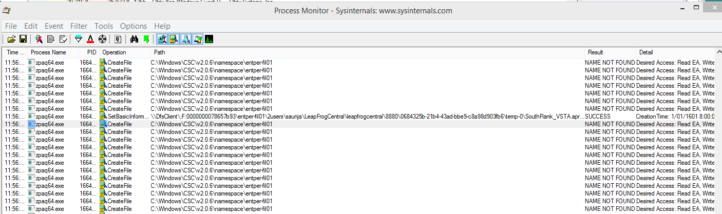It’s been a best practice for a long time to disable Offline Files in both RDSH and VDI workloads. However, this has only ever been based around the Offline Files (CscService) service and some registry tweaks.
What people don’t realize is that you must properly disable Offline Files in all VDI workloads by also disabling the Windows Client Side Caching (CSC) kernel driver as outlined by Ned Pyle here.
Even with the Offline Files (CscService) service disabled, the Windows Client Side Caching (CSC) kernel driver is still loaded at Windows startup, creating unnecessary noise and potentially impeding performance when users access a network share.
The following example is a screen shot of Process Monitor monitoring a zpaq64.exe process extracting a file to a network drive. Note how it’s continually attempting to access the CSC (Client-Side Caching) area before the network share, even though Offline Files is disabled. This creates a large number of NAME NOT FOUND errors, and adds a potential delay to the execution time.
As Ned says, Offline Files is in a halfway enabled state. No synchronization with the file server was taking place, but Explorer.exe was still directed to look at the CSC database because the kernel driver is loaded.
Disabling the driver removes a lot of noise from network and Process Monitor traces, and may provide a performance gain.
From my findings, tools such as the Citrix Optimizer and VMware OS Optimization Tool do not contain the option to disable this driver, so you will need to do it yourself. If you’re using image deployment mechanisms such as Citrix PVS, Citrix MCS and VMware View Composer, it must be done in your gold/master image, as it needs to be disabled before Windows starts.
I hope this helps.